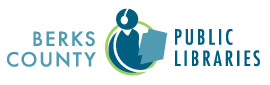While reading histories were not carried over from the previous system, this feature was activated for all accounts during the February 2024 migration. You can view, delete and deactivate your personal reading history through your account. Libary staff do not have access to your reading history.
To deactivate your reading history (also called check out history), log in to your account and click on the Preferences option on the left side of the screen. Select Search & History and uncheck Keep history of checked out items? Click Save at the bottom of the screen to confirm your changes.

To delete or download your current reading history, log in to your account and click on the Items Checked Out option on the left side of the screen. Select Check Out History. You can either delete your history or download the list as a CSV file.